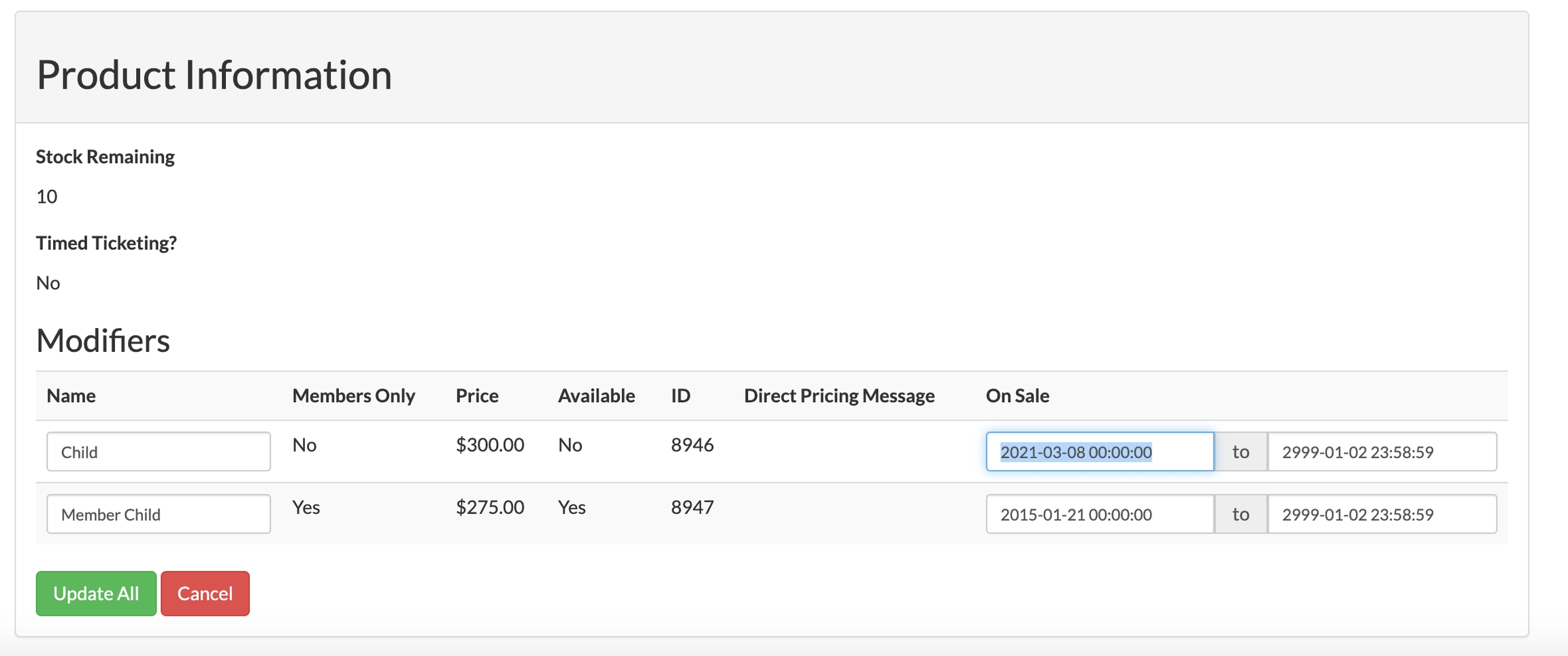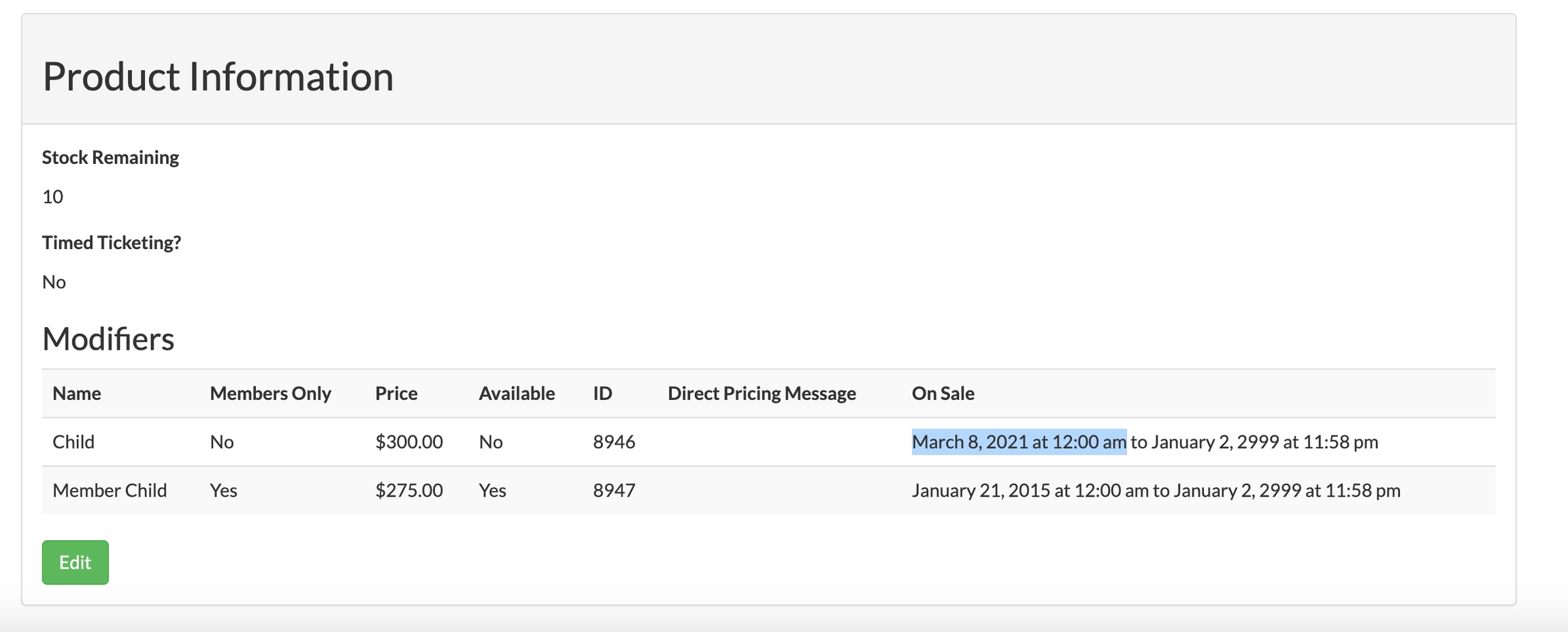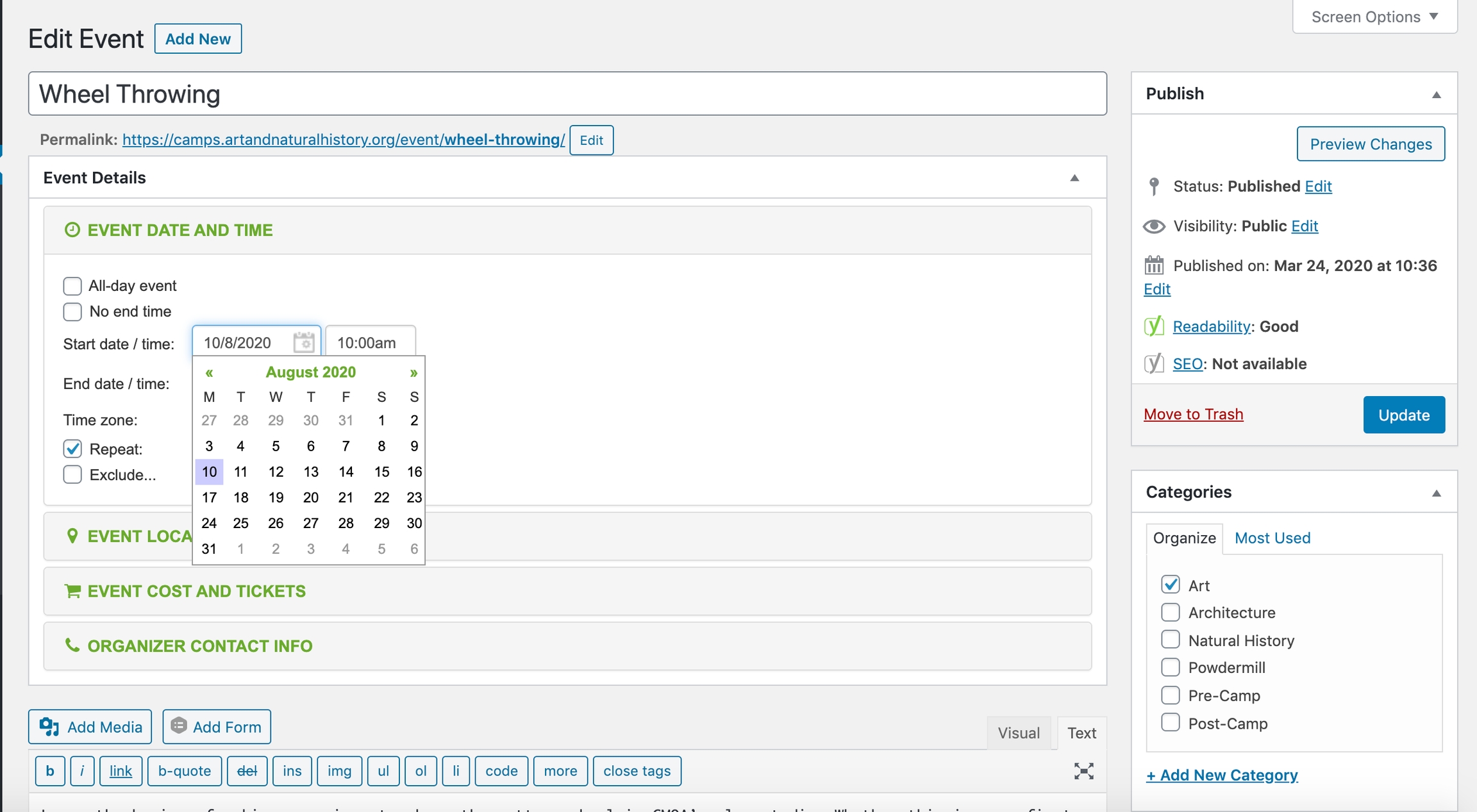Summer Camps
https://camps.artandnaturalhistory.org
Summer Camps is the museum’s annual summer class schedule. Coordinated and managed by the Marketing teams at CMOA and CMNH, Summer Camps will work along side Education, Visitor Services, and CMP-IT to produce this successful program series.
The following tasks can be added to Asana:
Create a Asana task called "Summer Camps 20XX" under the "Websites" asana board
Due date for entire "Summer Camps 20XX" task is March 1st
Create Asana task for Education department should have Google Sheets Spreadsheet to you by February 1st, this gives a month for Abi Owens from IT to make all of the Swidgets in Siriusware
Create an Asana task for two weeks before March to create the following
subtasks - Create all Camp Events on production
subtask - Populate Staging Camps table with production camp events & Test
subtask - Fix how Swidgets appear on receipts via Siriusware
Select Two summer camp events to appear on the homepage of camps.artandnaturalhistory.org. See homepage template custom fields.
Create an Asana task one week before March (or once finished with events, table, siriusware) to verify camp events and camps table were made properly
Route Summer Camp event form (see Webmaster Google Drive)
Education will submit events to the form resulting in a structured spreadsheet that will serve the basis for all further production
Give education time to submit events
Education department edits CMNH and CMOA camp "Google Sheets" spreadsheet
Send CMOA camps to Abi Owens (CMP-IT) for Swidget registration in Siriusware
Review related static web pages and what content changes may be necessary
Attach CMOA camps spreadsheet to Summer Camps website update task
Website update:
Image production
Image selection
Image production using Adobe Photoshop
Don't cut off arms, limbs, it is okay to cut off some head in the picture
Make sure the picture is appropriate
The file size should be 1300 x 700 pixels
Save image as a .psd file then do the edits
In the event the image needs edited again, you can quickly refer to it
Save the image as a jpg and optimize the image using either https://squoosh.app/ or ImageOptim app
Image naming
Name the image appropriate to the context of the image
A picture of 4-5 year olds making a sculpture, you should name the file "4-5_sculpture.png"
If you have another image that falls into the same category of 4-5 year olds and sculpture, name the file "4-5_sculpture_2.png"
Import into WordPress
Add metadata, attributes, and taxonomy
Prep camps spreadsheet for production
Review WordPress production guide (see PDF)
Picking a Start date and End date (only select the start date and the end date should match.)
Picking a End date check repeat -> Daily -> End: On date -> Apply
4-5 age range means 4 year olds and less than 5 and a half years old.
In Siriusware, it is marked as Age_4 - 5
In WordPress, it is marked in Audiences as Ages 4-5 (half day)
High Five age range means 5 year olds in the higher age range.
In Siriusware, it is marked as Age:High-5
In WordPress, it is marked in Audiences as Age 5
Clean up e-commerce products (See Summer Camp Siriusware products)
The Siriusware Description and the Product Name should be the same. Example - the Siriusware Description "Animal Olympics6 08/03" should be the same as Product Name "Animal Olympics6 08/03" under "Online Information". You can check this by going into Edit mode for a given product in Siriusware
Create calendar events (Save your work frequently and often in WordPress)
Review the camps-admin-xxxx.pdf above for a detailed description of creating calendar events.
Make sure the image you select is appropriate to the context of the calendar event
If the calendar event is art, mark the category as art
If the calendar event is architecture, mark the category as both architecture and art
Update Production Camps Table page (Read all of the sub bullet points below)
Production Camps Table: https://camps.artandnaturalhistory.org/camps-table/
Staging Camps Table: https://oakcamps2.wpengine.com/camps-table/
Copy the current camps table on the production site to the staging site camps table
Add all of the new events on production to the camps table on staging and check the links to make sure they link to the correct page and are in the correct row and column
Cross reference your WordPress Calendar Event when updating the table and make sure you are placing the event in the proper column (Make one change at a time, then check your work)
For each added event in the Camps Table, make sure you use the proper css class for a given anchor tag <a>. The css class will add the proper icon next to the event in the Camps table.
For Carnegie Museum of Natural History event use class="cmnh".
For a Carnegie Museum of Art Calendar event use class="art".
For an Carnegie Museum of Art Architecture event use class="art art-arc".
Note how an architecture event uses both the art icon and the architecture icon. Meaning an architecture event uses two classes and not just one.
Finished, check all then place all of the html from the staging camps table to the production camps table
Submit for website review
Final web content check
Registration opens for Members
Registration opens to public
Add notification to CMOA homepage
Summer Camp Siriusware Products
For each class, check/edit the following:
Product Name - Fix name so it is human readable and not mashed together the way it comes out of Siriusware, i.e., Event Name - mm/dd
While CMOA typically edits the product names in Siriusware, Visitor Services as asked to keep them unedited as they include the part of the age-range that is useful when reviewing your cart.
Price - Check price against event spreadsheet
Start Selling Online - Date should be prior to start of online registration, no specific date is needed as the site will launch on the relevant date.
End Selling Online -The last day to register ends 5 days prior to the event date—basically, the Wednesday before at the end of the day 23:59:00, or Thursday at the start of the day 00:00:00.
To edit, go to Sales CMS, CMOA CMNH > Product Information > Modifiers > Edit
Product Information
In order for summer camps to be purchasable by members only, do the following
Create a date restriction on the availability of the non-member modifier, price point, in the CMS
Select Products
Click View to the right hand side of an appropriate camp session
Scroll to the bottom of the page to the Product Information section and click Edit
The On Sale field can be updated to any date when you would like this price point to become available. The example below has a date of March 8th. This means that the summer camp will only be available to be purchased by members only until March 8th. On March 8th, summer camps can be bought by both members and nonmembers:
When finished click Update All. This should update all of your summer camps event members only time. Make sure to check your work by viewing the calendar post of your specific summer camps
WPEngine Cookies
From Kathleen@CMNH - WPEngine needs to be made aware of a specific cookie from Siriusware that they needed to look for. The problem was it’s called PHPSESSID and they're asking if you could rename it to something without PHP in the title and to let either me or them know what you change it to.
Last updated